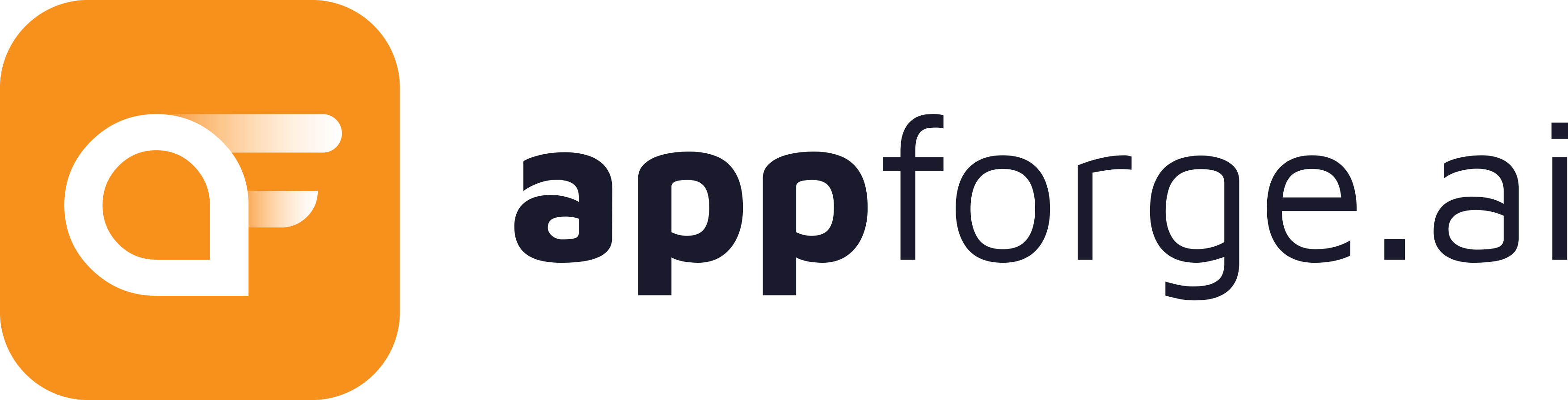To help you get the most out of JIRA, we’ve compiled 5 tips that you can use to optimize your instance for better performance and efficiency. Let’s take a detailed look at the tips and unlock the full potential of JIRA.
1. Utilize custom fields
Custom fields can help you capture more data about your issues, making it easier to track progress and report on key metrics. However, be careful not to overuse custom fields, as this can slow down your instance.
JIRA offers a wide range of custom fields that you can use to capture specific data about your issues. By utilizing custom fields, you can easily track progress and report on key metrics. For example, you can create a custom field to track the estimated time required to complete a task or to capture customer feedback. This can help you make more informed decisions about how to allocate resources and prioritize tasks.
Use custom fields judiciously! Adding too many custom fields can slow down your JIRA instance, leading to performance issues. To ensure optimal performance, limit the number of custom fields you create and avoid duplicating functionality.
When creating custom fields, consider the type of data you need to capture and how it will be used. Avoid creating fields that are too general or vague, as this can lead to inconsistent data and make reporting more difficult. Instead, create fields that are specific and relevant to your business needs. We recommended restricting the context of a custom field solely to the project in which it will be utilized. By doing so, you can maintain a clear delineation and prevent any confusion or potential misapplication of the field beyond its designated project. This approach ensures that the custom field remains focused and effective within its intended scope.
2. Optimize your workflows
Streamlining your workflows can help ensure that issues move through the process as efficiently as possible. Consider removing unnecessary steps, consolidating similar steps, and automating repetitive tasks.
Jira’s workflows play a critical role in helping teams manage their work effectively. However, poorly designed workflows can slow down the process and reduce productivity. That’s why it’s important to optimize your workflows to ensure that they are efficient and easy to use.
Start by reviewing your current workflows and identifying any bottlenecks or inefficiencies.
Are there any unnecessary steps or manual processes that could be automated?
Are there similar steps that could be consolidated?
Once you’ve identified areas for improvement, work with your team to make the necessary changes.
Consider using automation tools such as Jira’s built-in automation features or third-party apps to automate repetitive tasks and reduce manual effort. Additionally, use Jira’s workflow reporting features to track how your workflows are performing and identify areas for further optimization.
3. Configure indexing and caching
Fine-tuning indexing and caching settings can significantly improve JIRA’s search and performance. Be sure to periodically monitor these settings and adjust them as needed.
Configuring indexing and caching can play a crucial role in optimizing JIRA’s performance. Indexing helps to ensure that issues are easily searchable, while caching can speed up page load times by storing frequently accessed data in memory.
To optimize your indexing and caching settings, consider increasing the index batch size and reducing the number of custom fields that are indexed. Additionally, be sure to regularly rebuild the index to keep it up to date and eliminate any corrupt data.
As for caching, you can improve performance by configuring the cache settings to allocate more memory for frequently accessed data. This can reduce the number of database queries and speed up page load times.
Careful adjustment of settings is crucial, as misconfigured indexing and caching can slow down your instance. Be sure to test any changes in a staging environment before implementing them in production.
4. Manage add-ons
Too many add-ons can bog down your JIRA instance, so make sure to only install the ones you actually need. Additionally, periodically review your add-ons and uninstall any that are no longer being used.
In addition to being mindful of the number of add-ons you install, it’s also essential to keep them up to date.
Outdated add-ons can cause performance issues or even lead to crashes. Make sure to regularly check for updates and install them in a timely manner. You can also leverage JIRA’s built-in add-on management features to monitor the performance impact and resource utilization of each add-on. This will help you identify any potential issues and optimize add-on usage to maximize performance.
5. Monitor system health
Keep an eye on your JIRA instance’s system health, including its memory usage, CPU utilization, and disk space. This can help you proactively identify and address potential issues before they become major problems.
Monitoring the system health of your JIRA instance is crucial for maintaining optimal performance.
By regularly checking your system’s memory usage, CPU utilization, and disk space, you can quickly identify potential bottlenecks and take corrective action before they impact your users.
Implement system health checks and alerts for threshold notifications. Regularly review system logs to identify errors or warnings. Stay proactive for smooth and efficient JIRA operation.
Key takeaway
In conclusion, by implementing these 5 tips, you can significantly improve the performance of your JIRA instance:
- Utilize custom fields judiciously to capture relevant data without overloading your instance.
- Optimize your workflows by removing unnecessary steps, consolidating similar ones, and automating repetitive tasks.
- Configure indexing and caching settings to enhance search functionality and speed up page load times.
- Manage your add-ons by installing only necessary ones and keeping them up to date.
- Monitor the system health of your JIRA instance to proactively identify and address potential issues.