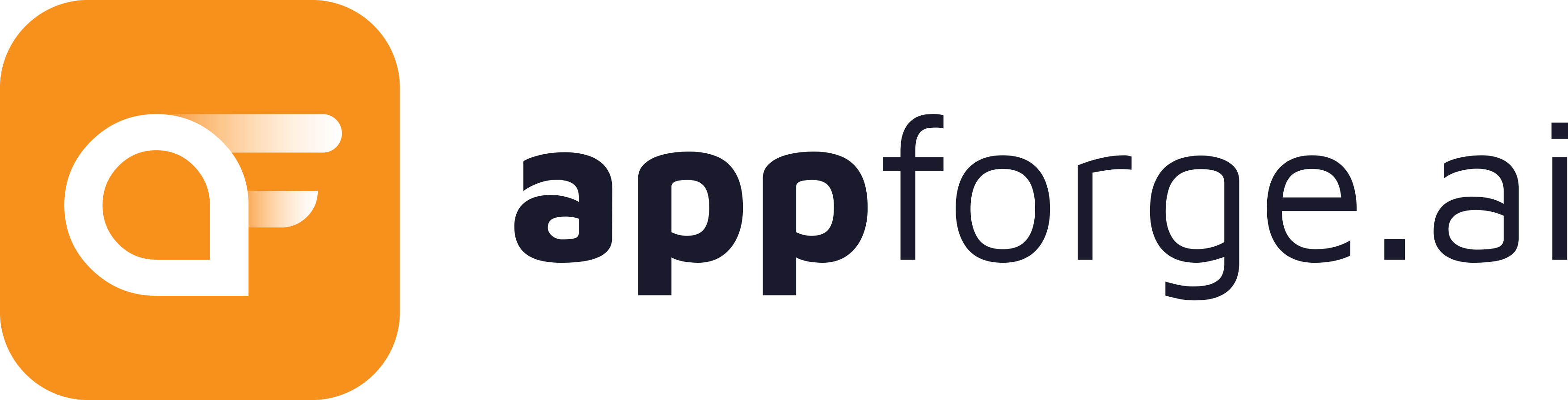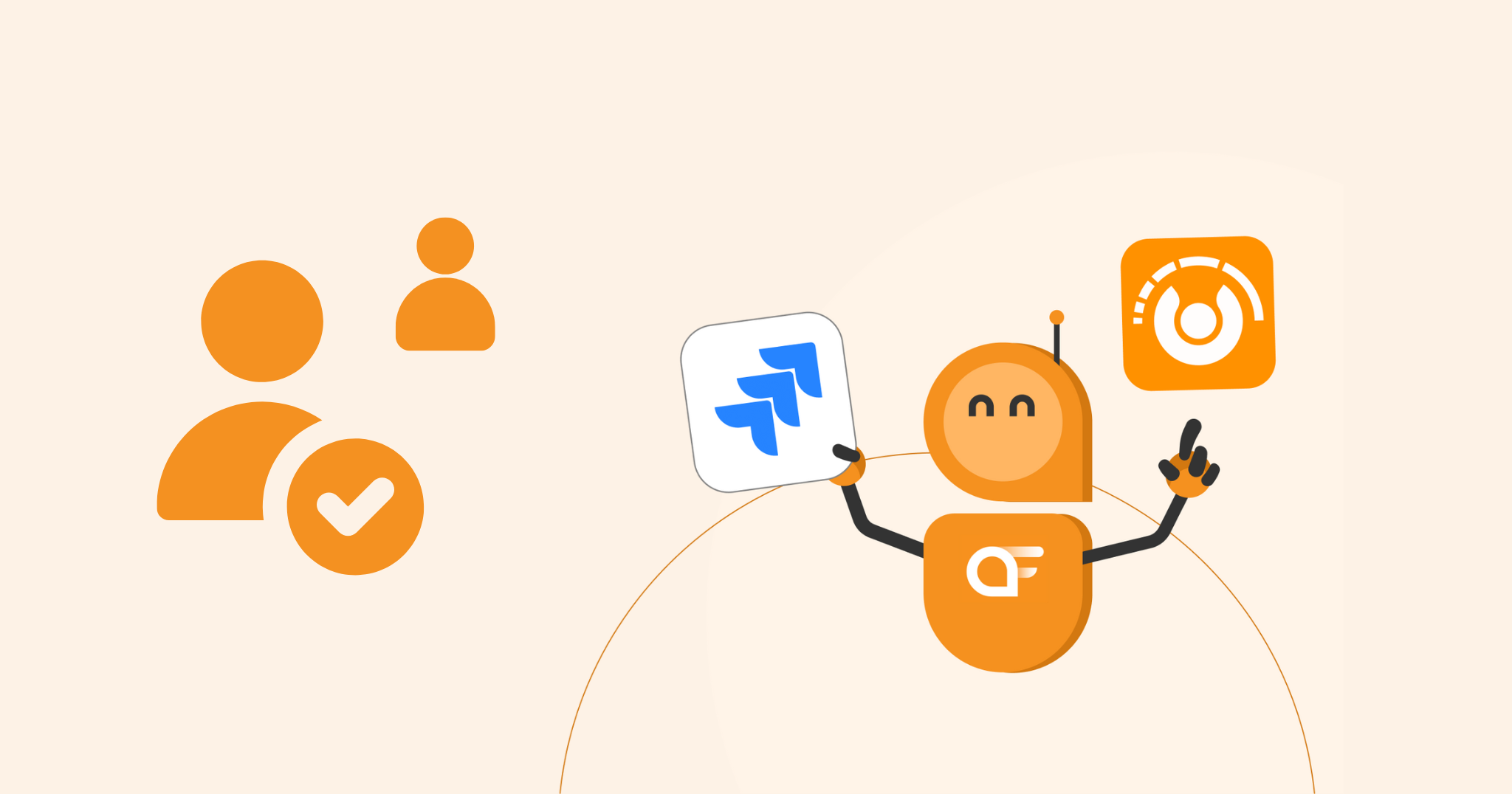Managing a Jira instance with hundreds or thousands of users brings unique challenges, such as inactive accounts consuming licenses, complex group hierarchies impacting performance, and rising license costs. Effective user management is essential for organizations using Jira to streamline project workflows. As a Jira administrator, you oversee a diverse user base, from active team members to those who may no longer need access. Your role goes beyond managing accounts to optimizing resources, boosting productivity, and controlling costs by reducing unused licenses. However, the complexity of handling a large user base can make it challenging to maintain both efficiency and control.
Challenges in Managing Large User Bases in Jira
Administering a vast number of Jira users brings specific difficulties that, if left unaddressed, can reduce productivity and increase costs. Here are some common challenges:
- Identifying Inactive Users: As teams grow and projects shift, some users may no longer need access to Jira. Tracking and deactivating these inactive users can be time-consuming, allowing unnecessary accounts to accumulate and consume licenses.
- Overcrowded User Lists: A growing user base can clutter the user list, making it harder to locate and manage active users effectively. This can also complicate access management, as administrators must ensure appropriate access levels across multiple users.
- Cost Implications of Unused Licenses: Each inactive user incurs a cost. Many organizations overspend on licenses for users no longer engaging with Jira. These costs can accumulate over time, affecting the IT budget and limiting resources available for other projects.
- Lack of Visibility into User Activity: Without adequate reporting, it’s challenging for administrators to gauge who benefits from Jira and who should be deactivated. This lack of insight hinders informed decision-making around user management and resource allocation.
- Manual Deactivation Processes: If your system requires manual intervention to deactivate users, this can slow your workflow and increase the risk of errors. The resulting administrative burden detracts from more strategic responsibilities.
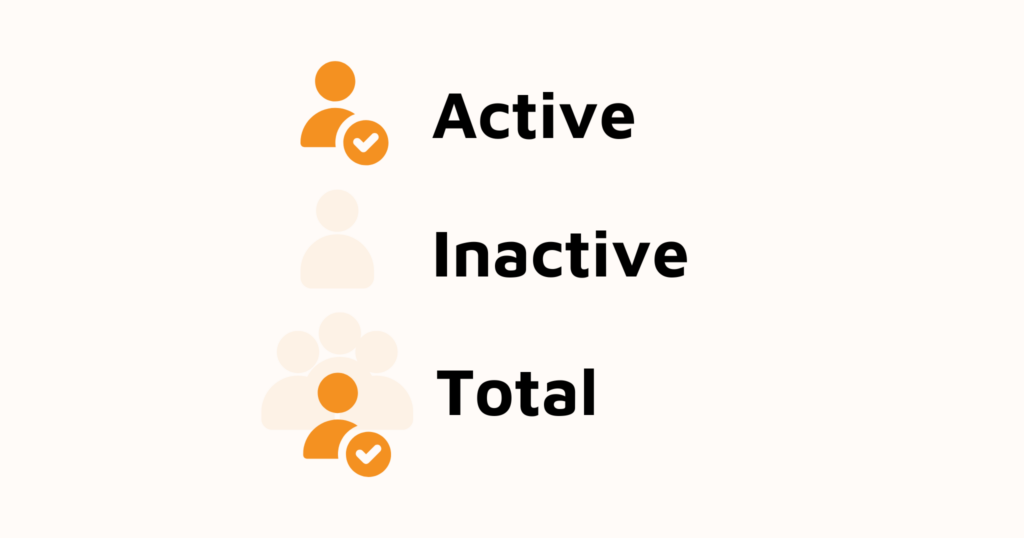
Best Practices for User and Group Management in Jira
Effective user and group management in Jira requires a structured approach. Implement these best practices to streamline user oversight and minimize license costs:
1. Conduct Regular User Activity Audits
- Monitor login patterns and user activity to identify dormant accounts.
- Set criteria for what constitutes an inactive user (e.g., no access in six months).
- Periodically review temporary access accounts to ensure their continued relevance.
2. Optimize Group Structure
- Use Role-Based Access Control (RBAC) to define roles based on job functions, simplifying access assignments.
- Regularly review group memberships to identify redundancies or outdated groups.
- Consolidate groups where possible and use nested groups to simplify access management for large teams.
3. Implement License Management Strategies
- Track license usage trends and identify patterns.
- Create a clear offboarding process to ensure inactive users are quickly removed.
- Consider automated solutions to streamline license management, ensuring you only pay for active users.
- Review user access tiers regularly to ensure appropriate licensing levels.
6 Jira Admin Best Practices for Jira Administration
Tools for Better User and License Management in Jira
While Jira provides basic user management capabilities, advanced tools can simplify the management of large instances. Doctor Pro for Jira offers additional features tailored to user management and license optimization.
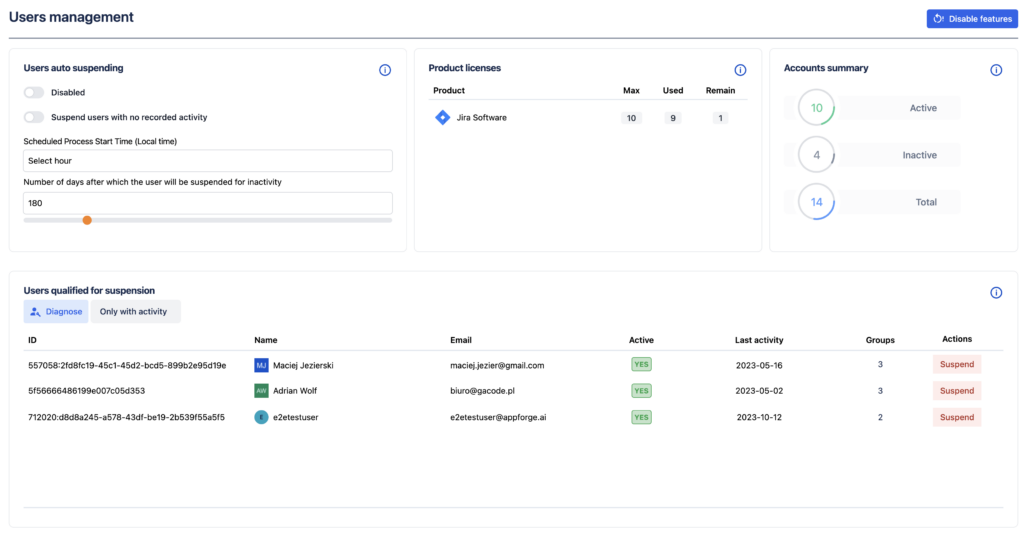
Key Benefits of Doctor Pro for Jira
User Activity Reports: Provides comprehensive reports to gauge user activity, helping identify dormant accounts.
Automated Deactivation: Streamlines the deactivation of inactive users, reducing manual administrative work.
License Monitoring: Tracks license usage patterns, helping to optimize costs by minimizing the number of unused licenses.
Enhanced Compliance: Ensures compliance by maintaining licenses within the selected seat range, reducing overages.
These features make Doctor Pro a valuable tool for administrators focused on controlling license costs while ensuring effective user management.
Steps to Implement a User and License Management Strategy
Follow this strategy to optimize your Jira user management and reduce license costs:
1. Audit Current State
- Review the current user base and identify any unnecessary accounts.
- Analyze license utilization to find potential areas for cost savings.
2. Define Policies
- Set criteria for inactive user identification and deactivation (e.g., 6 months of inactivity).
- Create documentation outlining procedures for regular audits and account management.
3. Schedule Regular Maintenance
- Perform quarterly user activity reviews to keep the user list accurate.
- Track license usage trends and adjust access permissions as necessary.
Measuring Success
To ensure the effectiveness of your optimization efforts, track these metrics:
- Inactive Users Managed: Measure the number of dormant accounts deactivated.
- License Cost Savings: Calculate cost reductions achieved through license optimization.
- Time Saved on User Management: Track time reductions in administrative tasks.
- Reduction in Unused Licenses: Monitor decreases in unused or redundant licenses.
Conclusion
Effective user and license management is crucial for maintaining a cost-efficient Jira instance. Implementing these best practices and utilizing tools like Doctor Pro for Jira can streamline user management tasks, reduce manual effort, and minimize license costs. With a proactive approach to user audits, group optimization, and license tracking, you can ensure that your Jira environment remains efficient, organized, and cost-effective.